Research Data Repository Tutorial
Downloading data from the repository
Downloading data from the repository is straightforward. All metadata can be searched using the web interface at http://www.n2o.net.au/knb/. Data files with unrestricted ‘read’ settings can also be downloaded directly from the web interface.
The repository stores copies of the data as instructed by the individual researchers. Researchers also have the ability to restrict access to authorised users.
To download restricted data files, you need to be authenticated before using the web interface. To do this, you need to authenticate using your username/password. Your username and password are the same as those used for Morpho (see below). If you do not have a username and password, please go to Join the Network or go to Restore Password to restore your password.
Creating metadata using Morpho
To upload research data to the repository, data files needs to be bundled into ‘packages’. Morpho is a desktop application that helps the researcher create and modify data packages. Morpho will also allow the researcher to seamlessly upload data packages to the repository.
Installing Morpho
For help setting up the software or troubleshooting, please contact the project coordinator
We recommend using Morpho version 1.8. (The latest version 1.9 has a bug that does not set access rights correctly). You can download Morpho 1.8 here:
- morpho-1.8.0.exe
 (Windows)
(Windows) - morpho-1.8.0-mac.jar
 (Mac)
(Mac) - morpho-1.8.0-linux.jar
 (Linux)
(Linux)
The Morpho user manual and installation instructions can be found here: http://knb.ecoinformatics.org/software/morpho/MorphoUserGuide.pdf![]()
To run Morpho, you will need to have a Java runtime environment (JRE) installed on your computer. If you do not have JRE, Morpho will assist you to find and install it. Alternatively, you can download it here: Download Java![]() .
.
Configuring Morpho
When you first run Morpho, it will ask you to create a New Profile. Please use your last name as the ‘Name of profile’ as shown below: 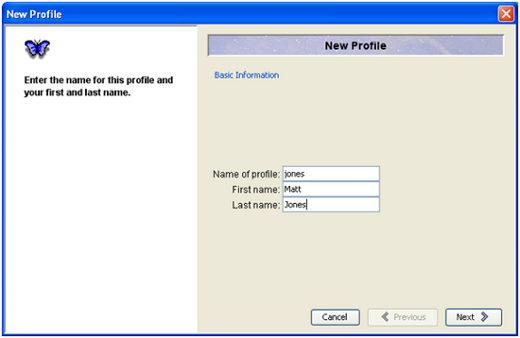
After clicking on ‘Next’, you will be asked to enter a username. This is also your last name (case insensitive). Scroll and select ‘unaffiliated’ as your organisation and click on ‘Next’.
Enter your last name as the Identifier Prefix and click ‘Finished’.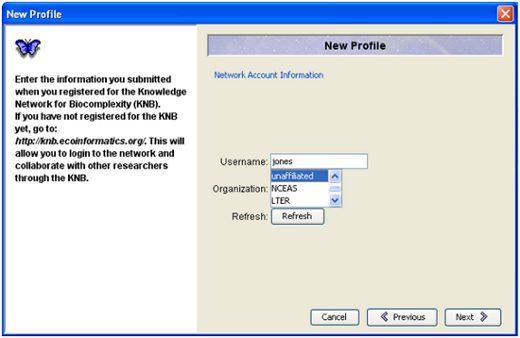
Morpho may ask for a log on password to the international LTER network. This step is not necessary; click on ‘skip login’.
After setting up your profile, you need to point your Morpho to the repository’s location:
- under ‘File’ menu, click on ‘Set Preferences …’. This will open a ‘Morpho Preferences’ window.
- in the ‘Metacat URL’ box, enter: http://www.n2o.net.au/knb/metacat
The other settings need not be changed. Click ‘Set’.
If configuration is successful, you should be able to log on to the network using the password supplied to you by the data manager. If you do not have a password, please email the data manager.
Using Morpho
The main Morpho screen allows you to create new datasets or to open existing sets for modification. ‘Create a new data package’ links you to a wizard that helps to create a dataset. The Morpho user manual has ample information to help you create the dataset. Below we have listed some recommendations on how to prepare a data package.
Creating a data package
Follow the next video as an example to create data/metadata remember to set up your ‘Metacat URL’ as mentioned in Configuring Morpho
Preparing the data
Data for some instruments or experiments follow pre-defined international standards while others do not. However, the repository is a general-purpose catalogue and storage space for environmental data. It, therefore, does not require (or enforce) particular data standards.
It is left to the discretion of the researcher to be aware of existing standards and determine and ensure that their data is compliant with the relevant standards before the data are uploaded to the repository.
Any standards used to prepare and format the data will be fully described in the package’s metadata record. The researcher is encouraged to inspect the available data packages in the repository as a guide on how to prepare data and add a metadata record.
Preparing a data package
A single data package usually has several dimensions: spatial coverage, temporal coverage, experimental and site parameters and so on. Some of these dimensions are ‘one-off’ data tables, whereas others are data tables that are constantly being updated.
The data package allows the researcher to attach one more data files. It is recommended that the data are broken down into separate tables according to the relevant dimensions. For example, data collected on a daily basis might be stored in daily, weekly, monthly or yearly files. Data that covers multiple sites might be stored in site-specific files and so on.
Each data file ought to have sufficient metadata to be fully described without reference to any other data files in the package. So, for example, metadata describing columns in the 2009 data file ought not to make reference to the 2008 data file etc.
It is recommended that each data file contains a single data table (ideally in CSV format). For Excel spreadsheets, this can be done by simply saving the sheet as Comma Separated Values (.CSV).
Using text files allows the data to be machine-readable. Morpho, the data entry software, is able to automatically extract table headings and values from text files. It will also assist in defining measurement units and adding descriptions (metadata) to the dataset. Nevertheless, the software can also handle non-tabular and non-textual data such as Word documents and multimedia files.
Uploading the raw data (i.e. the high frequency values obtained directly from the field instruments) is optional. Note, though, that the raw data can be very handy for researchers who want to replicate the experiment or re-process the data using other methods. When the raw data is not available, the research ought to describe how interested parties could obtain it (usually by directly contacting the data custodian.)
When uploaded data are the result of a particular algorithmic process (either computer-assisted or manual), the researcher is encouraged to also include the relevant algorithm in the metadata record or in a separate file. The aim is to provide others enough information to understand how the data was obtained.
Some limitations
Morpho has a number of limitations worth being aware of when preparing a package. This is not an exhaustive list; we have listed the most important limitations below.
- Morpho cannot upload data to the server if your network is protected by a proxy that requires entering your network’s username and password. Please check with your local network administrator on how to get around this problem.
- You cannot copy-paste data packages as they are controlled by versioning. However, you can ‘Save Duplicate…’ in the ‘File’ menu. You can also export data packages. These are stored in EML file format.
- Even though Morpho can store non-text files (e.g. Excel spreadsheets), it will display them as empty tables. This is an artefact of Morpho and the tables are not lost.
- Morpho cannot delete or update non-text files (e.g. Excel spreadsheets) stored in data packages. Unfortunately, these can only be deleted manually by editing the EML files in a text editor.
